Running dev server in WebContainers
Now that your app is able to install dependencies, you can run the dev server. Let's add some code that will:
- run
npm run dev, - listen to
server-readyevent, - and then assign URL to the iframe.
WebContainers expose the server-ready event, which is emitted when the server is ready to accept requests. You can listen to this event using webcontainerInstance.on.
Let's add this code to the main.js file
async function startDevServer() {
// Run `npm run start` to start the Express app
await webcontainerInstance.spawn('npm', ['run', 'start']);
// Wait for `server-ready` event
webcontainerInstance.on('server-ready', (port, url) => {
iframeEl.src = url;
});
}
In your browser dev tools, after you run startDevServer() in the next step, you will be able to see the dev server running:
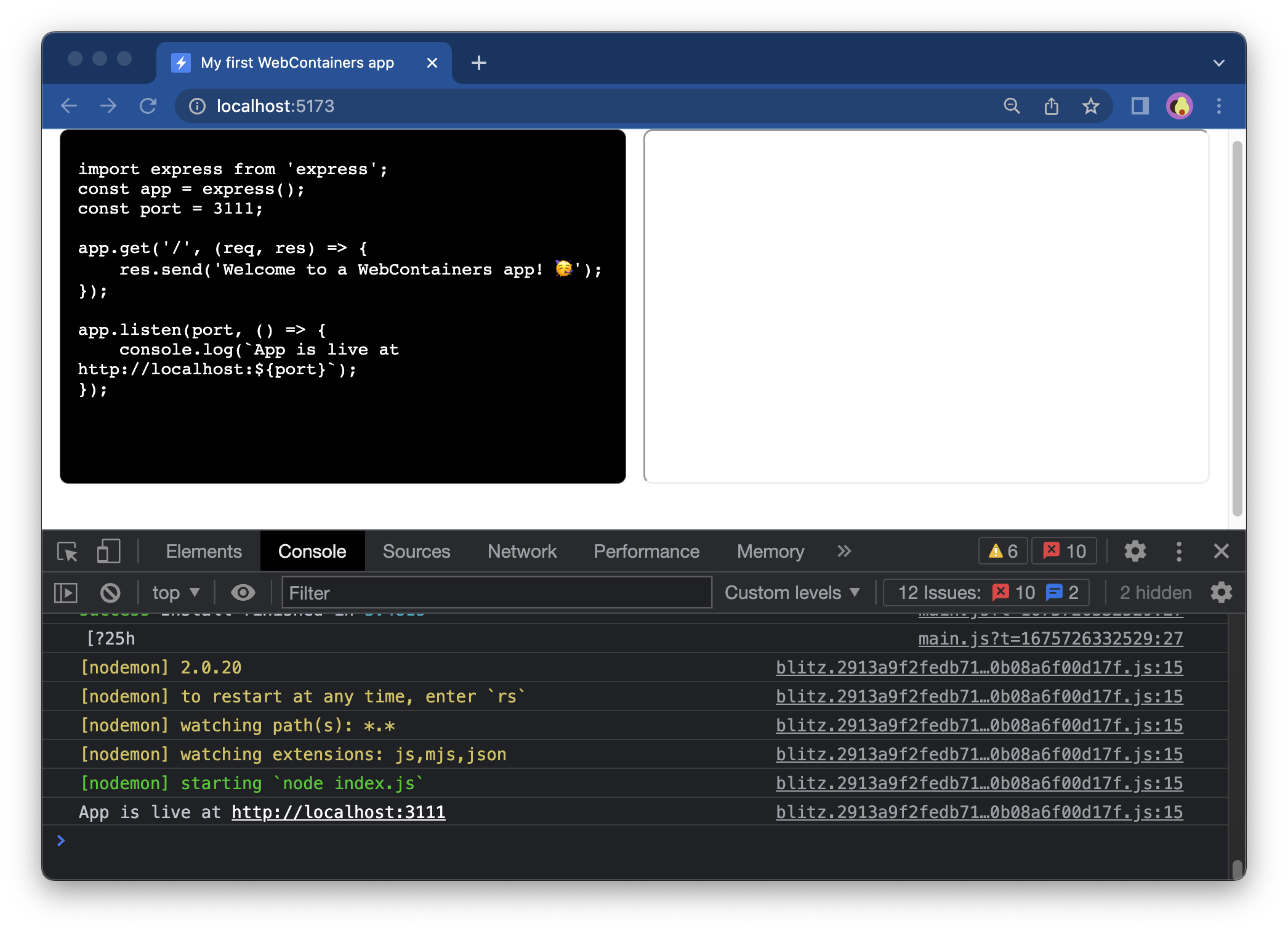
Remember the iframeEl you defined at the beginning of this tutorial? Now is the time for it to shine! You are setting the iframeEl's src to the URL of the Express app, which will print its output in the iframe.
Let's call the function in the event listener:
window.addEventListener('load', async () => {
textareaEl.value = files['index.js'].file.contents;
// Call only once
webcontainerInstance = await WebContainer.boot();
await webcontainerInstance.mount(files);
const exitCode = await installDependencies();
if (exitCode !== 0) {
throw new Error('Installation failed');
};
startDevServer();
});
Your Express app is running inside WebContainers!
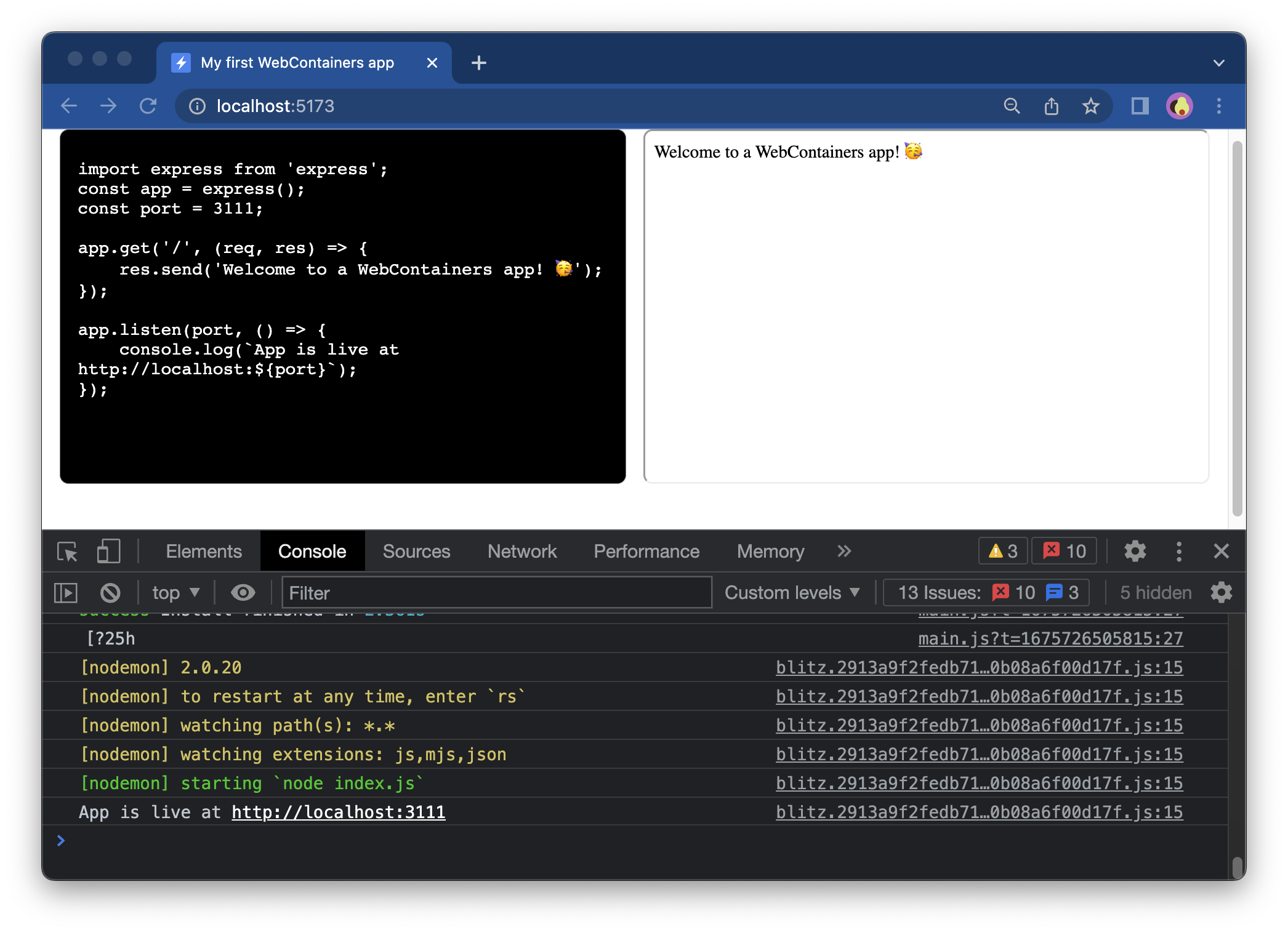
Next step
Congratulations! You have an Express app running in your browser with WebContainers 🥳 In the next step, you'll edit the files.

